Q&As
Q&As
Q&A info
Haluatko etsimäsi kysymyksen ja vastauksen omalla kielelläsi? Vaihda kieltä yllä olevasta vetovalikosta.
Takaisin
- Check for your relevant application type in the R4BP 3 support page.
- Check the Biocides submission manuals for further information on minimum information requirements and submission through R4BP 3.
- Virus scan
- File format check
- Format check
- Business rules confirmation
- Application acceptance
- Invoice assessment (where applicable)
- Confidentiality claim screening
For more information, please refer to chapter 6 of the Biocides Submission Manual – BSM Technical Guide: BSM Technical guide: How to use R4BP 3 .
Accepted applications will be forwarded to the MSCA nominated by the applicant during the submission process or to ECHA, e.g. for an assessment of technical equivalence.
It is the case owner’s responsibility to regularly check the ‘Message list’ in R4BP 3, to monitor the status of the application (messages are sent after each processing step) and the ‘Tasks’ tab to complete certain actions (e.g. requests for additional information).
- Acceptance: your case is accepted or rejected for further processing;
- Validation: ensures whether you have provided the correct information for the assessment of your case;
- Evaluation: formal assessment on the quality and adequacy of the data and the related conclusions related to your case.
- New task: an action is required from your side, i.e. provide additional information;
- New information from authority, i.e. invoice delivered if required in your case.
An informative deadline based on the legal text is included to inform you when a step is expected to be completed by an authority. It is a reminder for information purposes. No action is required from your side.
You can search for your case details in R4BP 3 and select the “Events history” sub-tab. You will find a chronological description of the events related to your case, including the topic, the subject of the message and the sender. Further useful information can also be found in our Q&A 929.
The case owner will also receive a message (in their R4BP 3 account) for every relevant step of the process. You need to check the tasks in order to identify any requests for action you have received from your authority.
You need to regularly monitor messages and tasks available in R4BP 3 as agreed when the terms and conditions of use were accepted during R4BP 3 user account creation. ECHA provides the notification feature to personal e-mail addresses as a courtesy service. E-mail notifications are not meant to replace the need to regularly follow up the status of your applications in R4BP 3. Further information on the terms and conditions can be found in the link “Terms of service” available in the bottom right corner once you access R4BP 3.
By default, the “Messages” inbox displays the messages received in the last two months; the “Tasks” inbox displays all open tasks. Q&A 796 indicates the main differences between “Messages” and “Task” inboxes.
As a case owner, you can withdraw an ongoing case in R4BP 3 at any time.
To withdraw your case in R4BP 3, the action ‘Withdraw case’ should be initiated in the corresponding case details screen. The status of the case will change to ‘Closed – Withdrawn’.
According to Article 13 of the BPR Fee Regulation, only applications for active substance approval, Union authorisation, and minor and major changes can be partially refunded after a withdrawal. Useful information can also be found in Q&A 768. Fees already paid to ECHA for any application types other than the ones mentioned above will not be refunded.
Applications initiated within a case that has been withdrawn, i.e. when a delegation allows a different company to submit a related application, will also need to be withdrawn. If no action is taken, your authorities will be forced to reject these delegated applications.
- Download the SPC available in R4BP 3 and start working from this file using the current SPC online editor; or
- Use the <SPC version convertor> available in the SPC online editor.
IMPORTANT: When working with an SPC that contains an incorrect format, make sure that you completely remove ALL content in the free-text fields before you paste the content without a format or style.
R4BP 3 allows certain application types, such as mutual recognitions, to be grouped. In practice, you can include:
- a technical dossier (if required),
- supporting documentation, and
- as many SPCs as Member States you intend to submit your application to.
Remember that the market area of the SPCs needs to match the market area selected in the grouping during R4BP 3 submission.
As a result, R4BP 3 will automatically generate as many cases as SPCs as you have included in your submission.
The information related to the technical dossier and supporting documentation can be found in the reference asset; the SPCs can be found in every case.
Once these applications are processed by R4BP 3, they will be handled independently by your authorities.
This R4BP 3 message ensures that the SPCs uploaded in an application submitted through R4BP 3 belongs to the same product according to the submission criteria you define in the wizard. In particular, this error message appears in R4BP 3:
- If you apply for a mutual recognition in a different market area, please select a new market area version in the SPC editor from the original SPC to create an SPC in a different market area correctly.
Exceptions apply to special case types NA-MRG (conversion of a frame into a biocidal product family) and NA-NPF (addition of a family member to a biocidal product family). Further information on these case types can be found in the video tutorial: Processes in R4BP 3: merging assets via NA-MRG and the BSM application instructions: national authorisations.
- If you group submissions, include as many SPCs as market areas as you have selected in the application wizard for single product applications. You can easily create a new market area version of the original SPC in the SPC editor.
Further useful information on how to create an SPC can be found in the BSM technical guide: using SPC.
R4BP 3 ensures that you consider the terms and conditions of an already existing authorisation.
If you apply for a change on request or renewal of national authorisation, you need to modify the existing SPC in the reference asset (national authorisation).
If you create a new SPC or start from an invalid SPC, R4BP 3 will not accept your SPC. You need to search for your asset, download this SPC within the asset and edit it with the SPC editor.
To create your dossier, you will need to read the instructions provided in the BSM Technical guide: How to prepare a biocides dossier. This manual will help you to build basic minimum information in IUCLID, as well as how to include Annex II and Annex III information requirements or a letter of access when applicable. This is the minimum information that ECHA will check to ensure that key data is provided in IUCLID format.
The authority responsible for validating your application will provide support to you on what minimum information requirements are needed for your application.
The following two scenarios are likely:
- If the authorisations were migrated from R4BP2, ECHA has agreed on a process to make sure that the links between different assets can be created. Contact your authorities to know more on how to proceed.
- To re-unite former authorisaitions that were part of frame formulations in R4BP2, single product authorisation assets can be merged with the process NA-MRG (Conversion from frame formulation into a family). However, the merging does not take into account any linked mutual recognitions. These relations are lost. Make sure that you select the relevant market areas that should be linked as mutual recognitions where you intend to apply for a family application. If you need to To recover the links in R4BP 3, please contact ECHA for further analysis.
The following two scenarios may apply:
- If the authorisations were migrated from R4BP2, ECHA has agreed on a process to make sure that the links between different assets can be created. Contact your authorities to know more on how to proceed.
- To re-unite former authorisations that were part of frame formulations in R4BP2, single product authorisation assets can be merged with the process NA-MRG. However, the merging does not take into account any kind of linked mutual recognitions. These relations are lost unfortunately. To recover the links in R4BP 3, please contact ECHA.
R4BP 3 ensures that the information provided in your application is consistent. If you submit updated information related to a particular asset (i.e. changes on request, same biocidal product or renewal) the SPC available in this asset will be updated with the new information of the SPC available in the latest case approved by your authorities.
If you submitted several cases in parallel from the same asset, you need to take into consideration what information has been included in the SPC available in the asset. If you receive the warning message, you should download the SPC available in the asset and edit it.
Use the <Compare with> button available in the SPC editor to compare what information has changed in the SPC available in the asset and the case you are working with.
If you have submitted a family application based on the new family concept, ECHA has migrated all information on your behalf to the new family SPC. These migrated SPCs are available in R4BP 3.
The migration to the new structure provides data in the SPC to the best extent possible. However, you may still need to work on the SPC to report your family SPC correctly, i.e add more than one meta SPC, match products to the relevant meta or define the concentration limits of the active substance that applies to every meta SPC.
When you use the submitted grouped application for administrative changes as a new application in R4BP 3, you need to follow these steps in the upload SPC step:
1 – Browse and upload the SPCs related to your administrative change.
2 – Select the relevant asset under the “Selected assets” list.
3 – Click on the icon “Match SPC with the selected asset”.
4 – Upload the SPC associated to the asset displayed in selected assets area. If more than one SPC file is matched to an asset, then the master language SPC file must be indicated.
5 – Click on <Check selected SPC(s) & Asset>.

Steps 2 to 5 need to be completed for every asset/SPC combination until all asset/SPC combinations are matched and successfully checked (marked by a green “thumb up” icon). In the example below, an asset/SPC combination is still missing (marked by a red “thumb down” icon)

The case owner and the prospective asset owner in an ‘In progress’ case can be changed in R4BP 3 in certain scenarios. Please consider the following information when you complete the changes in R4BP 3:
- Case transfer is a two-step process – the case owner or prospective asset owner initiates a transfer using the delegation tab in the relevant case; an additional action then needs to be performed to accept the transfer.
- The current case/asset owner initiates the change; the new case/asset owner can then accept the transfer.

- Changing the case owner and the prospective asset owner are two different actions: when the case owner and prospective asset owner are the same company, you need to complete the <Add transfer> actions twice to transfer the case owner and the prospective asset owner.

There are certain scenarios where the prospective asset owner cannot be changed, i.e. in the case of certain notifications, changes on request, renewals or mutual recognitions.
IMPORTANT NOTE: Case owners/asset owners need to agree outside R4BP 3 on the terms and conditions to share the IUCLID technical dossier. A IUCLID technical dossier is not part of the transfer of a case to a different entity. Sharing the technical dossier needs to be considered as part of the agreement reached between parties outside R4BP 3.
The new case/asset owner will have access to all the information available in the different tabs related to a case. Pending tasks will be reallocated to the new case owner and new messages will only be delivered to the new case owner.
Additional information can be found in the chapter “Exchanging data with other entities” available in BSM Technical guide: using R4BP 3.
- A virus is part of any of the documents submitted in your application. Make sure that you check all the information to be submitted to ECHA with an antivirus software product.
- One or more files included in a IUCLID technical dossier are password-protected.
For any other reasons, please contact ECHA.
Yes. This option applies to the submission renewals subject to mutual recognition. If the nomination of a case owner is not present, the authorisation holder can establish a nomination from the asset.
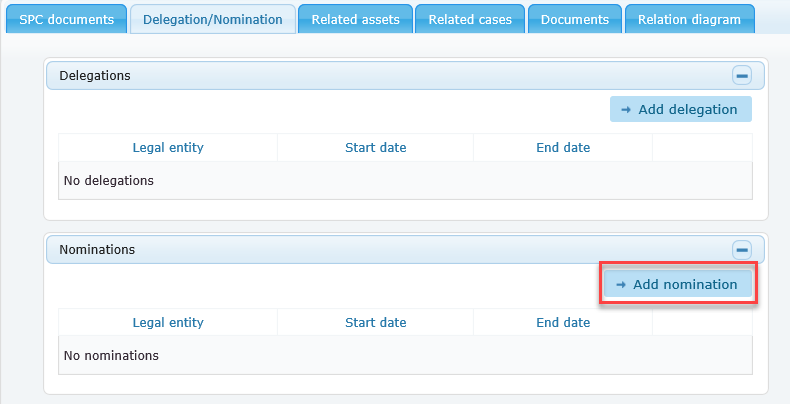
The case owner will be able to submit a renewal subject to mutual recognition with different authorisation holders provided that:
- a mutual recognition link is available between assets; and
- an active nomination to the same case owner is available in mutually recognised assets.
The case owner will be able to see when a nomination has been established if in step 1 of the R4BP 3 wizard for renewal there is an option to select the asset(s) under a different asset owner.
Case owners are responsible for following up any communications or requests for additional information from authorities.
Technically, additional Member States can be included in an existing renewal, minor or major change applications are subject to mutual recognition. It is important that you clarify the application submission with your concerned competent authority. An application subject to mutual recognition in R4BP 3 applies whenever a mutual recognition submission is made at the same time to two or more Member States. An application submitted individually to one Member State cannot be converted into an application that benefits from mutual recognition provisions.
If a draft application is continued, R4BP 3 will perform again the checks on existing data to ensure that the information is up to date. If the information is not valid, the wizard will suggest that you update certain information or simply delete the draft application to make a new submission, depending on the circumstances.
The application will be considered as submitted once a case number is created in R4BP 3.
No. A draft application allows you to save your work in progress and return to your application at a later date to edit and submit it, but it cannot be considered as a submission.
When you resume your work on a draft application, R4BP 3 will perform the checks on existing data again to ensure that the information is up to date. If the information is not valid, the wizard will suggest that you update certain information or simply delete the draft application to make a new submission, depending on the circumstances.
The application will be considered as submitted once a case number is created in R4BP 3.
No. These are two separate actions. The withdrawal, replacement or addition of a participant in the review programme for active substance evaluations under the review programme (AS-EVA) or active substance evaluation under Directive 98/8/EC (AS-NAS), with status “In progress” can be initiated by a case owner using the PA-CHG option in R4BP 3 but has no impact on the case ownership. Additional information on this process can be found in the chapter “Change participants by mutual agreement” of the Biocides Submission Manual – How to submit an application for an Active Substance.
An additional action is needed in the event of a case owner transfer. The current case owner of the AS-EVA will need to initiate the case owner transfer. Additional information on how to complete a case owner transfer can be found in the chapter “Case transfer” of the Biocides Submission Manual – How to use R4BP 3.



